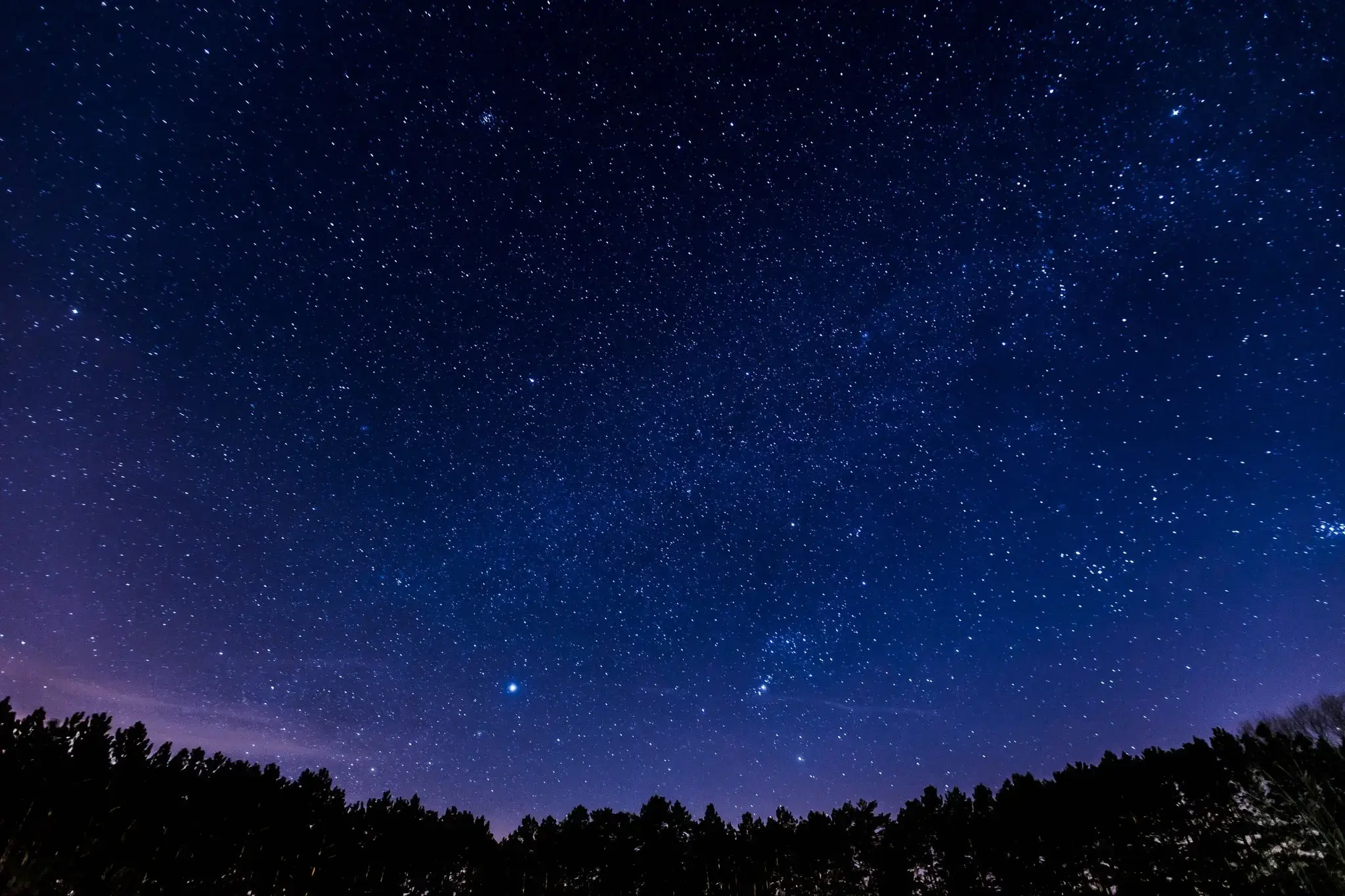First off, GO SOX!!!11
Now that I’ve reinforced my allegiance to America’s favorite baseball team, let’s talk about Vim. In this series of posts, we’ll explore buffers, windows, and tabs.
Today, our topic will be buffers, editable files that are available in-memory.
When you first open a file through a Vim session, you are creating and working in a buffer, typically through a window. For the sake of today’s discussion, we will consider working with multiple buffers through only one window, our viewport of the working buffer.
Let’s open a buffer
We’re going to setup an easy exercise for today’s post. If you don’t want to follow along, feel free to try the exercise in your own project.
Let’s create a dummy directory and some of text files:
mkdir dummy && cd dummy
echo 'The Red Sox rule!' > redsox.txt && echo 'Cardinals drool!' > cardinals.txt
Next, open up the redsox.txt file.
vim redsox.txt # => The Red Sox rule!
Congratulations, you’re already using buffers!
Buffer indicators
Let’s open the cardinals.txt file in a hidden buffer. We can accomplish
this through the current redsox.txt buffer by using :badd or :bad. Next, we’ll
list out all buffers, hidden or active, with :ls.
# Inside the current buffer, get into Vim's command mode and use the command `:badd`.
# List all buffers with `:ls`.
:badd candinals.txt # 'badd' => 'Buffer ADD'
# You can also use `:bad`
:ls
### => 1 %a "redsox.txt" line 1
2 "cardinals.txt" line 1
The :ls command returns information about each buffer: the unique buffer
number, buffer indicators, file name, and the line number of your current
position within the file.
- Buffer number: A unique number to identify individual buffers.
- Buffer indicators:
%: buffer in the current window#: alternate buffer, which can be accessed byCTRL-6a: active buffer, loaded and visibleh: hidden buffer, loaded but not visible-: a buffer that cannot be modified,modifiableoff=: a buffer that is readonly+: a buffer that has been successfully modifiedx: a buffer with read errors
- Buffer name: The name of the file.
- Buffer line number: The current line number that the cursor is on.
Working with multiple buffers
As we can see, our cardinals.txt has yet to be loaded. Let’s open it into
our window and view our current buffers.
:e cardinals.txt # => Cardinals drool!
:ls
### => 1 # "redsox.txt" line 1
2 %a "cardinals.txt" line 1
Nice! We can see that our redsox.txt file is our alternate buffer. Let’s switch
to the redsox.txt by hitting CTRL-6.
Now we’ll create a new text file, worldseries.txt, write World Series! inside that file,
and check out our list of buffers.
:e worldseries.txt # Write "World Series!" inside the file and save it.
:ls
### => 1 # "redsox.txt" line 1
2 "cardinals.txt" line 1
3 %a "worldseries.txt" line 1
Our alternate buffer is the redsox.txt file. Remember, if we want to quickly
switch to the alternate buffer, we can use CTRL-6. What if we want to open the
cardinals.txt into our current window?
Well, we have a couple of options. From the worldseries.txt file, we can use the
following vim commands:
:bp: Switch to the previous buffer:b2: Switch to buffer number 2:b: Takes a buffer number as an argument
Go ahead and give it a try.
Here are some other pertinent buffer commands:
:bn: Switch to the next buffer:ball: Open all buffers into windows:brew: Go back to the first buffer in the list - “Buffer REWind”:bd: Delete the buffer - also takes buffer numbers as arguments:bd 1 2 3: Will remove buffer numbers 1, 2, and 3- Note:
:qis not the same as:bd… try it and verify with:ls!
So what good are buffers?
To be honest, I just realized the power of buffers about a month ago. Previously, thanks to a large monitor, I would have multtple windows
- as many as 6-8 - open during one Vim session. Multiple windows are great, however, if I really needed to focus on a few files, I’d have to close each insignificant file window.
Nowadays, my workflow comprises of two or three windows, with multiple buffers in the background. This has allowed me to rapidly move between files that I actively open and edit.
Remapping buffer commands
Here are some key remappings that speed up buffer movement:
" ~/.vimrc (or wherever else you keep your .vimrc)
" Move to the previous buffer with "gp"
nnoremap gp :bp<CR>
" Move to the next buffer with "gn"
nnoremap gn :bn<CR>
" List all possible buffers with "gl"
nnoremap gl :ls<CR>
" List all possible buffers with "gb" and accept a new buffer argument [1]
nnoremap gb :ls<CR>:b
Note: Remapping gp will remove the Vim default functionality of gp.
Use :h gp to read more about it.
Hope that provides some insight into the capabilities of Vim buffers! If there is anything you’d like to add, please feel free and comment in the discussion area. Thanks!
- [1] Special thanks to romainl.